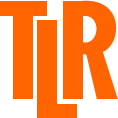As you know, in common with all music venues, we are currently closed, with no indication of when we will be able to reopen.
However, this does not mean that we are inactive. We are still operating, albeit in a ‘virtual’ environment, presenting a weekly programme of streamed live shows from artist’s homes. All ticket money is split between the artists and The Live Room, which is helping both to stay afloat while the entire industry is in lockdown. We are very grateful for your support during this incredibly difficult and worrying time.
We know that not all of you have the necessary or best equipment for accessing these live streams, so apologies if you can’t get them. If you can access them but are having difficulties, below you’ll find some tips for getting the best results.
- Use Google Chrome or Firefox as your default browser
- Clear your cache – if you don’t know how to, just Google how to clear my cache in [whichever browser you are using]
- Check your broadband speed – this can be done by going to www.broadbandspeedtest.org.uk, www.broadbandspeedchecker.co.uk or there are a number of others. You do not need very high download speeds, but you do need a solid connection so the next two points are important
- Wifi should be fine for watching streams, but if your wifi is not great and there are a number of other devices connected to it, turn them off if possible
- If you connection is still not good , if possible, connect directly to one of your router ethernet ports, using a CAT 5 or above network cable Male RJ45/Male RJ45. If you haven’t got one, you can buy one of varying lengths online pretty cheaply
- When you get to the stream page, you can select the full screen option in the bottom right hand corner of the stream window
Casting to your smart TV via cable
- When watching on your pc or laptop, your listening experience will be enhanced by having some speakers attached. It may also be possible to stream on your smart TV using an HDMI cable. For Windows, read this article to enable this method. For Apple devices, read this
Casting wirelessly
- You may also be able to connect your laptop, tablet or even mobile phone to your TV wirelessly.
- For Windows devices, use the TV remote and select the source to Screen mirroring. It will show a screen with the TV name. On the laptop, press the Windows button and type in ‘Settings’. Then go to ‘Connected devices’ and click on the ‘Add device’ option at the top. The drop down menu will list all the devices you can mirror to. Select your TV and the laptop screen will start mirroring to the TV. The TV name also gets saved in the connected devices list, so connecting the laptop to the TV in the future is easy.
- For Apple devices, watch this YouTube video